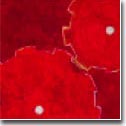| |
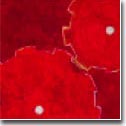 |
|

|




|
|
 |
LISTSERV
|
|
"I have made this letter longer than usual, only because
I have not had the time to make it shorter"
- Blaise Pascal, Provincial Letters
|
| |
A LISTSERV is a mail distribution list
management package program designed to copy and distribute electronic
mail to everyone subscribed to a particular mailing list.
LISTSERVs work on
a concept called "mail explosion." A single piece of e-mail is
sent to a central address (the LISTSERV file server's address), and the
LISTSERV then "explodes" the letter by duplicating that single
letter and sending one copy of that letter to every single person
subscribed to a particular mailing list. This service provides a
convenient means for the exchange of ideas and information between list
members. There are many different lists, each containing users who
share particular interests. Users had only to send mail to the e-mail
address of a list in order to communicate with any number of list members.
Anyone who can send electronic mail and who has a valid return mail address, can
use LISTSERV. Every day, people use LISTSERV from Internet,
AOL, MCIMail and many other networks throughout the world.
LISTSERV runs on IBM VM/CMS systems on the international network
(BITNET), and retrospectively, LISTSERV was originally
devised by the BITNET Information Centre (BITNIC).
In addition to its mailing list functions, LISTSERV servers can also log mail traffic,
store all the messages associated with their lists, and carry out
database searches of archives and files. That means LISTSERVs can
also serve as a "library" of files -- files that you
can retrieve using nothing but a simple e-mail letter sent to the
LISTSERV's address with a few simple database functions of LISTSERVin the body of that
letter.
The LISTSERV concept was later adopted and modified by Eric Thomas
in a new version of the server called Revised LISTSERV.
This LISTSERV server retained its primary function as a mail
distribution agent and also added many new and powerful features.
A major enhancement was the addition of a command processor to the Revised LISTSERV.
With the original LISTSERV, all requests for subscription to
or removal from mailing lists had to be processed on a user's
behalf by the LISTSERV administrator. As the popularity of
the server increased, this inevitably led to delays. The new Revised LISTSERV
server, however, allowed these and other commands to be
sent directly to LISTSERV by the users themselves. This not
only reduced the administrative overhead of the server but also
ensured that the members of a list would be an up-to-date
and interested audience.
A more fundamental enhancement to
Revised LISTSERV over its predecessor came in its
operational design. This was made to accommodate the
decentralization of the service. Decentralization meant that
instead of there being one centralized LISTSERV server
controlling all of the mailing lists, many of these servers were
located across the network and managed their own,
independent set of lists. This improved both the efficiency and
robustness of the service by allowing users of LISTSERV to be
subscribed to mailing lists managed by a number of
different servers, all located at different computer sites.
Even so, a high degree of inter-server cooperation was
maintained which preserved the benefits of a centralized service.
For example, a global sign-me-off-all-lists command
sent to one LISTSERV would be automatically propagated
to all the other LISTSERV servers on the network (literally, all over the world).
Likewise,
mailing lists at different LISTSERV servers could be
peered together. Lists such as these would have the same name but
each one would have a different membership. Mail sent to
any one of these lists would automatically be distributed to the
membership at each of its peers. This meant that
a large mailing list could be split over one or more LISTSERV servers.
Using a decentralized topology for LISTSERV also gave
rise to the development of powerful mail distribution algorithms
that significantly reduced the overall electronic mail
traffic load on the BITNET network and which provided a fast
and efficient service to all LISTSERV users.
|
|
Subscribing to a LISTSERV mailing list
|
|
"But in our enthusiasm, we could not resist a radical overhaul of the system, in which all of its major weaknesses have been exposed, analyzed, and replaced with new weaknesses"
- Bruce Leverett, "Register Allocation in Optimizing Compilers"
|
| |
Subscribe to a LISTSERV mailing list is very straight forward.
This may be done by sending a list subscription request to the
LISTSERV server managing the list. Normally you need to mail
an e-mail letter to an appropriate LISTSERV server.
SUBSCRIBE list-name <Your First name> <Your Last name>
For example, if I want to subscribe to IBM AIX Unix operating system discussion list (AIX-L),
I send an email to LISTSERV@PUCC.PRINCETON.EDU with an empty SUBJECT section
and with following one-line command in the body of my e-mail:
SUBSCRIBE AIX-L Jae Yoon
If you ever need to unsubscribe from a list, the UNSUBSCRIBE command
will take care of everything. There are three different UNSUBSCRIBE
commands that you can use:
| Command |
It does |
| UNSUBSCRIBE list-name |
to unsubscribe from a particular
list (you need to replace the word "list-name"
with the name of a the list you are dropping)
|
| UNSUBSCRIBE * |
to unsubscribe from every list at
a particular Listserv address |
| UNSUBSCRIBE GLOBAL |
to unsubscribe from every LISTSERV
list on the planet no matter what they are
|
|
Remember: you send LETTERS to the street address; you send
COMMANDS to the LISTSERV address. Etch this into your brain.
|
|
Subscribing Commands for LISTSERV
|
| |
The following commands are designed for use with LISTSERV mailing lists.
With them, you may do things such as finding the names and addresses
of lists, signing on to or off lists, reviewing lists or changing your
personal options for any mailing list to which you are subscribed. General
command syntax is
Command list-name [Options]
Where Command can be abbreviated with first few capitalized letters.
(See below in the command list section)
- A word about 'F= format keyword'. . .
-
Note that the 'F= format keyword' may be used optionally with any of the
commands where they appear.
This keyword controls the file format
in which files will be sent to you.
LISTSERV will always use the default file
format of MAIL.
Any user may ask for a file format other than their
default(=MAIL) by specifying it in the 'F= format keyword' in the
commands where it appears as an option. This is particularly useful when
you would like receive a binary program(s) instead of plain 'Text-only'
MAIL format. However, this 'F= format keyword' approach becomes
rapidly archaic way of receiving binary files due to recent prolifilation
of world wide web.
Note that this will not
permanently change your default file format, its effect is only for
those commands where it is specified. Following is a list of valid file
formats you can specify with 'F= format keyword' option.
| XXE |
UUe |
MIME/text |
MIME/Appl |
MAIL
|
|
SUBscribe |
Sign on to a mailing list |
|
SIGNUP |
A synonym for the SUBscribe command |
|
UNSubscribe |
Sign off a mailing list |
|
SIGNOFF |
A synonym for the UNSubscribe command |
|
List |
Receive a listing of all the mailing lists at a server |
|
REView |
Receive details of a mailing list |
|
Query |
Review your optional settings for a mailing list |
|
SET |
Change your optional setting for a mailing list |
|
CONFIRM |
Confirm your subscription to a mailing list |
|
STats |
Display statistical information about a mailing list |
|
REGister |
Register your name at a LISTSERV server |
 |
 |
-
- Use the SUBscribe (or SIGNUP) command to join a mailing list. You
can also use this command to alter the name (but not e-mail address) by
which you are known on a mailing list you have already joined. The
format of the command is:
SUBscribe list-name < full-name >
Where list-name is the name of the list to which you want
to subscribe. For example, the IBM AIX Unix operating system discussion list
located at the Princeton University (PUCC.PRINCETON.EDU)
has a list name of AIX-L. Do not confuse this with the list's
address (AIX-L@PUCC.PRINCETON.EDU) which should not be used.
The optional
full-name parameter allows you to give a name by which you
want to be known on a mailing list. If specified, it should be your
full, real name (at least your first name and last name) and not your
e-mail address.
If you send this command to LISTSERV without your name,
the name for the full-name option will be taken from the name
given in your "From:" mail header. For example, the following command
would subscribe you to the AIX-L mailing list under the name of Bill Clinton:
SUBSCRIBE AIX-L Bill Clinton
(or SUB AIX-L Bill Clinton)
It should be sent to LISTSERV at PUCC.PRINCETON.EDU
(LISTSERV@PUCC.PRINCETON.EDU) which manages the AIX-L list.
When you join a list, LISTSERV at that site adds your name and e-mail
address to its 'signup' file.
A request to join a mailing list can be processed in three ways:
subscription to a list may be OPEN, CLOSED, or BY-OWNER.
- If it is OPEN, you will be automatically added to the list and sent notification.
- If it is CLOSED, you will not be added to the list, and LISTSERV will send
you a message telling you that your request has been rejected.
- If it is BY-OWNER, your subscription request will be forwarded to the list
owner(s), who will decide whether or not to add you to the list
(LISTSERV will inform you to whom your request has been forwarded).
To see what kind of subscription a list has, you can use the REView command.
-
- Use the UNSubscribe (or SIGNOFF) command to leave a mailing
list. The format of the command is:
UNSubscribe list-name | * < GLOBAL >
where list-name is the name of a mailing list from which you
want to remove your subscription. You can signoff all the lists to
which you are a member at any particular
LISTSERV site by using the '*' (asterisk) character in the place of a
list name.
If you want to leave all the LISTSERV lists you belong to throughout the network (on the planet),
send the following command to your nearest (or any) LISTSERV:
UNSubscribe GLOBAL
Use this option if you are changing your e-mail address or are leaving
your computer for an extended period. (of course, you need to be
absolutely sure about this OR save current LISTSERV list(s) and address(es) first
for re-subscribing)
-
- Use this command to get a listing of available mailing lists at a
LISTSERV server. The format of the command is:
List <options> <F=format> <CLASS=class>
Where options may be any of the following:
| Short |
This option displays a summary of all the lists
managed by a LISTSERV in a brief, one line description. This is the
default. |
| Long |
The Long (or Detailed) option will send a file
(called node-name LISTS) to you that contains a comprehensive
description of the lists managed by a LISTSERV server.
|
| Detailed |
This is a synonym for the Long option.
|
|
Global <pattern> |
This option gives a complete list of all
known LISTSERV mailing lists at all servers at the time the command
is issued. A file (called LISTSERV LISTS) will be sent to you containing
the names, titles and e-mail addresses of these lists. This is a VERY
LARGE file, so make sure you have the necessary disk space to
accommodate its size before you use the Global option.
The optional
pattern parameter can be used to match any string in the list
name, list title or list address. So if, for example, you wanted details
of all mailing lists related to 'environmental engineering,' you could use the following
command:
LIST Global environmental engineering
|
| SUMmary <node | ALL | TOTAL> |
This option displays the number of lists managed by a LISTSERV server and the total number
of users that are subscribed to them.
This will be given for the server to
which the command is sent or for the LISTSERV at any node (=site) given in the
optional node parameter.
Using the ALL parameter
will provide the same information but for all LISTSERV servers across
the network. The output with this option will be broken down on a server
by server basis.
The TOTAL optional parameter provides
similar information except that you are only given an overall summary
of the number of mailing lists and list members at all LISTSERVs and are
not shown the figures from individual servers.
|
|
-
-
Use this command to receive a listing of a mailing list.
It
will be sent to you as a file called list-name.LIST (or
list-name node-name.LIST for peered lists). A mailing list is
comprised of two parts: a control section and a subscription section.
- The control section holds the definition parameters for a list which
includes information such as who is authorized to review or join a list
and whether or not it is archived.
- The subscription section holds the
e-mail addresses and names of all list members.
The REView command
allows you to receive a listing of either or both of these sections
(the default is both) for any list, provided you are authorized to do
so. Note that at the discretion of the list owner(s), the REView command
can be restricted in use to list members only.
In such case, you will
not be authorized to review a mailing list if you are not a member of
that list yourself. Also, individual list members can restrict the
appearance of their e-mail address and name in response to a REView
command if they have set the CONCEAL mailing list option
(see the SET command for more details). The format of the command is:
REView list-name < ( > <options>
Where list-name is the name of the LISTSERV list you wish
to review. The options follow the list name and can be:
| Short |
This option restricts the information you
receive to the control section of a list (giving its definition parameters)
and does not return the subscription section of a list (giving the
list members).
|
| NOHeader |
This option is the converse of the Short
option. You will receive the listing of list members, but not the list's
definition parameters.
|
| Countries |
If you use this option, the list of members
will be organized by the nationality given in their e-mail addresses.
This is similar to using the BY Country sort option shown below.
|
| LOCal |
If the list is peered (that is, it is linked to
other mailing lists of the same name but on different LISTSERV servers), you
will receive listings of all of these mailing lists in response to a
REView command.
The LOCal option can be used to suppress the
propagation of the REView command to the LISTSERV servers hosting these
peered mailing lists. In this case, you will receive a listing only
from the server to which you send the REView command and not the others.
|
| BY sort-fields |
This option is used to specify a
presentation for the members of a list you are reviewing. The
sort-fields parameter indicates the way in which you want
the list members to be sorted.
If the BY option is not given in a
REView command, the list members will be sorted by the computer node
name given in their e-mail addresses. This is equivalent to using the
the NODEid parameter with the BY option (see below). The
sort-fields can be:
- Country
- Sort list members by the country of origin given
in their e-mail addresses.
- Name
- Sort list members by their names (last, then
first). Note that this is not the e-mail address but the full name that they
provided when they subscribed to a list.
- NODEid
- Sort list members by their computer node. That
is, the name that comes after the '@' (at sign) in their e-mail addresses.
- Userid
- Sort list members by their userids. That is, the
name that comes before the '@' (at sign) in their e-mail addresses.
For example, if you wished to have the membership of an
IBM AIX Unix operating system discussion list (AIX-L)
presented to you sorted by their userids:
REView AIX-L LOCal BY Userid
Note that more than one sort field may be specified when using the BY
option. If this is the case, then the sort fields given must be enclosed
in parentheses and the optional parenthesis that separates the
list-name from the options of the REView command
must also be present.
The list members will then be sorted
on all the given sort fields (in order from left to right).
For example,
if you wanted the list members of an
IBM AIX Unix operating system discussion list (AIX-L)
to be sorted by their countries and then
by their names, your REView command would have the following format:
REView AIX-L (LOCal BY (Country Name)
|
|
-
-
When you join any mailing list, you will be assigned a default set
of list options that control such things as way you received mail when
it is distributed and the type of notification LISTSERV will give you
when it distributes mail you have sent to a list.
These are the personal
list options that may be altered on any mailing list to which you are
subscribed to suite your circumstances. See the SET command for a
complete descriptions of these options. The Query command can be used
to review the personal list options you have in effect at any mailing
list. It has the format:
Query list-name | *
where list-name is the name of a list to which you are
subscribed. If you use an '*' (asterisk) character instead of a list
name, you will receive information about your personal options for all
lists to which you belong at the LISTSERV to which you send the command.
-
-
Use the SET command to change your personal options for a mailing
list. These options will remain in effect until they are explicitly
changed. The Query command can be used to display your current optional
settings for any list to which you are subscribed. The format of the
SET command is:
SET < list-name | * > options
where list-name is the name of the mailing list for which
you are changing your options. You may change your options for a
specific list or for all the lists you belong to at a particular
LISTSERV by using the '*' (asterisk) character in place of a list name.
After processing your SET command, LISTSERV will send you conformation
of the successful alteration of your mailing list options via e-mail.
Note that only the options you specify with this command are altered
while the rest remain unchanged. The options are:
| Mail |
The Mail option means that
you wish to have list mail distributed to you as mail. This is the
default.
|
| DIGests | INDex |
The DIGests and INDex options are available only if a list has
had these features enabled by its owner(s). Digests hold all the mail
messages sent to a list over a certain period of time. Instead of
receiving each mail individually as it is distributed to list members,
you will receive all the mail in one batch for a given day, week or
month. You may then browse through these mail messages at your leisure.
Note that mail is not edited with the DIGests option, you will receive
copies of all the mail messages in their entirety.
The INDex option will
provide you with only the date, time, subject, number of lines and the
sender's name and address for all mail messages sent to a list. The
text of the mail message will not be included. You may then select and
retrieve any mail that interests you from the list archive.
Both the DIGests and INDex options provide a means of
listening in to discussions on mailing lists without having
to deal with large quantities of incoming mail messages.
|
| NOMail |
The NOMail
option means that mail sent to the list will not be distributed to you.
This is useful when you are leaving your computer for an extended period
of time and you do not want mail from the list to fill your mailbox.
When you return, you can send the SET command with the
Mail option to restore mail service.
For example, if you want to stop receiving mail
from all the lists at PUCC.PRINCETON.EDU to which you belong, send the following
command to LISTSERV at PUCC.PRINCETON.EDU:
SET * NOMAIL
|
| ACK | MSGAck | NOACK |
This indicates the kind of acknowledgement you want to receive from a LISTSERV
server when it distributes any mail you have sent to a list. ACK means that you
want to receive a mail message from LISTSERV indicating that your
message was successfully distributed.
MSGAck means that you want this
confirmation via interactive messages rather than by e-mail.
NOACK
specifies that you want just a short, one line interactive message from
LISTSERV. Note that MSGAck and NOACK acknowledgments are not sent to
non-EARN/BITNET users. The default for this option is determined by the
owner(s) of a list.
|
| REPro | NOREPro |
Indicates whether or
not you yourself want to receive a copy of any mail which you send to a list.
The default is NOREPro, meaning that mail which you send to a list will
be distributed to all members of the list except you.
For example, if
you want to get a copy of your own mail messages sent to list AIX-L at
PUCC.PRINCETON.EDU, send the following command to LISTSERV at PUCC.PRINCETON.EDU:
SET AIX-L REPRO
|
| SHORThdr | FULLhdr | IETFhdr | DUALhdr |
All mail messages are comprised of header and body
sections. The header section provides details such as the recipients,
the original sender and the date ant time a mail message was sent. The
mail body section contains the text of a mail message. These options of
the SET command indicate the type of mail headers you want to receive in
the mail distributed from a mailing list.
SHORThdr means that the mail
header will include only the essential informational headers (for
instance the Date:, To:, From:,
Subject:, Sender: and Reply-to:
headers). This is the default.
You may change this to FULLhdr, which
means that all (including non-essential) mail headers will be present
in e-mail.
The IETFhdr option means that LISTSERV will not change the
headers of a mail message it distributes to you other than to add a
Received: mail header (and also a Message-id:
and Sender: headers if either of these were not already
present). This option is designed specifically for compatibility with
SMTP exploders (as used, for instance, on the Internet network).
Lastly, DUALhdr is very similar to the
SHORThdr option except that LISTSERV will
also insert mail headers at the beginning of the mail body. Therefore,
when the mail is received and read by a recipient using this option, it
will start with this information (for instance, the first three lines of
a mail message may contain the To:, From: and
Subject: mail headers). This option is useful for users of
some PC based mail packages that will not display this information from
the real mail headers.
|
| CONCEAL | NOCONCEAL |
It indicates whether or not you want your name and mail address to
appear in the display of list members which is given in response to
a REView command. The default is NOCONCEAL.
Note that a complete list of members is always given to list
owners and LISTSERV administrators regardless of this option.
|
| TOPICS: < + | - > topic-names |
A mailing list to
which you are subscribed may support the separation of its mail into a set of
topics. If a list owner has defined a variety of different discussion
topics for a list, you may use the TOPICS: option to select those that
are of interest to you and exclude all others.
You will then receive
only those mail messages posted to the list that relate to the one or
more topics you have chosen. If you do not select any topics for such a
list, you will receive all the e-mail sent to it.
Note that you
must have the Mail option enabled for a mailing list before you can then
use the TOPICS: option since the DIGests and
INDex options to not
support topic selection and the NOMail option will stop all mail from a
list being sent to you (see these options of the SET command for more
information).
Additionally, a list owner must have enabled topic support
for a mailing list before you can use the SET TOPICS: command on that
list. This is done at a list owner's discretion.
You may use the REView
command to determine if topics have been enabled on any particular
mailing list.
A mailing list may have up to eleven topics defined for it. You may
select one or more of these topics by including their names in the
topic-names parameter. For example, if a mailing list called
NUCHEM-L had the topics neutron, proton and electron defined, you could
send the command:
SET NUCHEM-L TOPICS: NEUTRON PROTON
to receive list mail related to only the neutron and proton topics.
Once you have subscribed to various topics, they may be changed by using the
'+' (add) or '-' (minus) symbols to increase or decrease the topics you
wish to receive from a mailing list. This is useful when you do not want
to retype a long list of topic names with the TOPICS: option. For
example, to add the topic electron and remove the topic neutron from
the NUCHEM-L list:
SET NUCHEM-L TOPICS: +ELECTRON -NEUTRON
You would now be subscribed to the topics of proton and electron for the
NUCHEM-L mailing list. Note that you can review the topics which you
have selected for any mailing list through the Query command.
You may also use the special topic name of ALL to select all the
topics available on a mailing list. This is useful when used in
conjunction with the '-' (minus) symbol to select all but a few of the
topics available on a mailing list. For example, to subscribe to every
topic except neutron on the NUCHEM-L list, you could use the command:
SET NUCHEM-L TOPICS: ALL -NEUTRON
To send mail to one or more topics defined on mailing list, the topic
names must be present in the Subject: mail header when the
mail is posted. If more than one topic name is given, they must be
separated by commas. The topic names section should then be finished
with a ':' (semi-colon), after which the normal contents of the
Subject mail header can be entered. For example, to send mail
to the users subscribed to the proton and electron topics on the
NUCHEM-L list, the Subject: mail header would look like this:
Subject: proton,electron: Hydrogen Nucleus Results.
You may also use the topic name of ALL to send mail to all of
the available topics on a mailing list.
If topic names were incorrect or
were not included in the Subject: mail header, then this mail
is distributed to the special topic name of OTHER. You may
also subscribe to this topic to receive mail that is distributed under
this topic name (note that a subscription to the topic ALL
will receive mail distributed to the topic OTHER).
|
|
-
-
Use the CONFIRM command to renew your subscription to a list. Some
mailing lists require subscription renewal at regular intervals (usually
once a year). A mail message is automatically sent to list members
indicating that they must send a CONFIRM command within a given number
of days or they will be removed from the list. This command must be sent
from the same e-mail address that received the confirmation notice. The
syntax of the CONFIRM command is:
CONFIRM list-name
where list-name is the name of the mailing list to which you
are confirming your subscription. LISTSERV will send a message that your
subscription has been confirmed. For example, if you receive a message
from LISTSERV at PUCC.PRINCETON.EDU to confirm your subscription to the AIX-L
list, then send the following command to that server:
CONFIRM AIX-L
-
-
This command will cause a statistical report for a specific mailing
list to be sent to you. Note, however, that statistics may not be
collected for some lists or they may not be available to everybody. The
format of the command is:
STats list-name < (LOCal > < F= format > < CLASS= class
where list-name is the name of the list for which you are
requesting statistics. The (LOCal option can be used to
indicate that only local statistics are wanted and not the statistics
from other LISTSERVs if the list happens to be peered. You will be sent
a file (called list-name STATREP) containing the relevant
statistics. It will give details such as the name or address and number
of mail messages each sender has posted to the list and the network load
(in hundreds of bytes) that the list contributes to the network traffic.
-
-
The REGister command can be used to register your full name at any
LISTSERV server (note that this is your name and not your e-mail
address). Once you have registered your name at a LISTSERV, that server
will then always refer to you with that name (unless you provide a name
in a mailing list subscription request). The command has the format:
REGister full-name | OFF
Where full-name is your name. For example, the command:
REGISTER James Brown
sent to any LISTSERV will cause that server to always refer to you with
the given name. This can be removed by using the OFF option.
|
|
Sending commnads to LISTSERV
|
| |
LISTSERV does not need to be on your own computer in order
for you to be able to use it. All the servers reside on the
BITNET network and are available to any users that
can reach them (via e-mail). Once you are able to do this, you may then
send them commands such as signing on or off various
lists or any of the other commands described in this webpage.
There
are three ways to communicate with LISTSERV servers:
- via e-mail
- by interactive message
- by file transfer.
These three methods of communicating with LISTSERV are described
below.
-
-
This is the primary, most common method of communicating with LISTSERV
and can be employed by any user from any network via e-mail.
Sending commands to LISTSERV via e-mail is not the same as sending mail
to a mailing list. Command mail must be sent to the server itself (for
example, LISTSERV@ODUVM.CC.ODU.EDU) and should contain a series of LISTSERV
commands in its text.
On the other hand, a mail message intended for
distribution to the members of a mailing list should be sent to the name
of that list (for example, the AIX-L@PUCC.PRINCETON.EDU). When a LISTSERV
server receives e-mail, it will assume that it is command mail and will
sequentially execute the commands found on each line in the mail. The
results of these commands will then be e-mailed back to the sender.
The address the server uses to return the command results will normally be
the From: addressee in the command mail (that is, the
original sender of the mail). Note that LISTSERV will ignore the
contents of the Subject: mail header so make sure that your
commands are in the body of the mail message and that you have only one
command per line. Any blank lines that may be present in the body of the
mail will be ignored.
For example, if you wanted LISTSERV at ODUVM.CC.ODU.EDU to
execute the commands LIST and GET DOC FILELIST
the body of your mail would look like this:
LIST
GET DOC FILELIST
and would be addressed to the userid LISTSERV at the node ODUVM.CC.ODU.EDU.
Besides returning command results, LISTSERV will also inform you of any
unknown commands or syntax errors that were found in the command mail. A
number of these errors will be tolerated and processing will be passed
to the next command in sequence. However, should the error count pass a
certain threshold, processing of the command mail will be stopped and
any remaining commands will not be executed.
-
-
In addition to sending commands to a LISTSERV server via e-mail, they
can also be sent through interactive messages. This method is only
available to BITNET users and not to users from other networks.
Commands can be sent (one at a time) to LISTSERV which will then
execute them and send a response to
your screen. Note that for some LISTSERV commands (usually those that
generate large quantities of output), results will be sent to you in a
file. If this occurs, you will be informed by a message on your screen.
Note that commands sent to LISTSERV via interactive messages must be
addressed to the server itself and not to any mailing lists.
-
-
For BITNET users, it is also possible to send commands to LISTSERV
via BITNET file transfer. It is not possible to use FTP or the file
transfer systems of other networks to achieve this. Commands should be
entered into a file or dataset using the same rules as described above
for e-mail. The file may then be transferred to the LISTSERV server
where you want the commands executed. The results will normally be
returned to you by e-mail. Note that when you transfer command files to
LISTSERV, they must be sent to the server itself and not to any mailing
lists.
|
|
Finding LISTSERV discussion lists
|
| |
Now, life would be a whole bunch easier if the only LISTSERV in
the world was at the Old Dominion University. But, it isn't. There
are thousands of different LISTSERVs around the world, and
there are literally tens of thousands of different LISTSERV lists.
How are you ever going to find out what different discussion
lists are out there, and what these lists' addresses are?
Well, there are a couple of ways to do this:
|
|
Retrieving information from LISTSERV file server/archives
|
| |
Have you ever accidentally thrown away an e-mail and later,
frantically searching for it? Well,
if that letter was from a LISTSERV list and if that list keeps
an archive, you can retrieve that e-mail from the LISTSERV anytime!
Here is how to do it:
- Send an INDEX listname F=MAIL
command to the LISTSERV address. For example, to get
the index for the "walleye" list, send following to
the LISTSERV address.
INDEX WALLEYE F=MAIL
- AFter receiving an index, look through it to find the file
that you want to retrieve (the index will even tell you the
filename and filetypes for each of the files).
- Use the GET filename filetype F=MAIL
command to get the file or notebook that you want.
LISTSERV also functions as a file server. That is, files can be stored
at a LISTSERV server and made available for retrieval by users upon
their request. These files are stored in LISTSERV under a hierarchical
system of "filelists". As the name suggests, a filelist is a
special file that holds a "list of files".
Each entry in
a filelist describes a file that is available for retrieval and gives
details such as the file's name and size and also a file's access code
(also known as a "FAC") which describes who is authorized to
retrieve it. These files may themselves be filelists, in which case they
too will hold information about available files or further filelists. In
this way, filelists are organized in a hierarchical or tree structure.
-
|
Locating LISTSERV Filelists
|
-
The "list" filelists that are associated with a LISTSERV
mailing list will be located at the server managing that list. If you
are searching for this type of filelist, it will be at the LISTSERV
located at the same node that appears in the list's e-mail address.
The information held in each filelist (listing its available files
and sub-filelists) may be obtained through the use of the
INDex command. For example, to retrieve the
LISTSERV FILELIST from LISTSERV at ODUVM.CC.ODU.EDU and look at the entries it
holds, the following command should be sent to that server:
INDEX LISTSERV
|
|
Commands to manipulate files on a LISTSERV server
|
| |
The following LISTSERV commands enable general users to manipulate
files that are stored at a server. This includes commands to search for,
retrieve and subscribe to files. When sending file server commands to
LISTSERV, you must address them to the server and not to any mailing
lists.
- A word about 'F= format keyword'. . .
-
Note that the 'F= format keyword' may be used optionally with any of the
commands where they appear.
This keyword controls the file format
in which files will be sent to you.
LISTSERV will always use the default file
format of MAIL.
Any user may ask for a file format other than their
default(=MAIL) by specifying it in the 'F= format keyword' in the
commands where it appears as an option. This is particularly useful when
you would like receive a binary program(s) instead of plain 'Text-only'
MAIL format. However, this 'F= format keyword' approach becomes
rapidly archaic way of receiving binary files due to recent prolifilation
of world wide web.
Note that this will not
permanently change your default file format, its effect is only for
those commands where it is specified. Following is a list of valid file
formats you can specify with 'F= format keyword' option.
| XXE |
UUe |
MIME/text |
MIME/Appl |
MAIL
|
|
INDex |
Receive a listing of a filelist |
|
GET |
Retrieve a file from LISTSERV |
|
SENDME |
A synonym for the GET command |
|
AFD |
Receive a new copy of a file every time it is updated |
|
FUI |
Receive notification of file updates |
|
Query File |
Receive information on a file |
|
GIVE |
Have LISTSERV send a file to another user |
|
PW |
Manipulate your personal password |
-
-
Use the INDex command to get a listing of the files in a particular
filelist. The format of the command is:
INDex < filelist > < F= format >
Where filelist specifies the name of the filelist you wish to
get. If no name is specified, an index of the root filelist (called
LISTSERV FILELIST) will be sent to you. For example, to get a listing
of the files in the DOC FILELIST, the command:
INDEX DOC
could be sent to a LISTSERV server where this filelist is
located. Note that the above command is the same as issuing a GET DOC
FILELIST command.
-
-
The GET (or SENDME) command is
used to retrieve a specific file from a filelist. It has the format:
GET filename < filelist > < F= format >
Where the filename identify the
file you wish to retrieve. The optional filelist
parameter identifies the filelist within which the file or package
resides. If it is not supplied in the command, LISTSERV will determine
the filelist through a search of its own internal filelist index.
-
-
AFD is an acronym for "Automatic File Distribution".
This command enables you to Subscribe
to a file in a filelist. Every time this file is updated in its filelist,
you will then automatically be sent of copy of it by the LISTSERV
server.
You may subscribe to any number of files from any
filelist with the AFD command. You may also review or delete your
subscriptions at any LISTSERV server. The command has the following
format:
AFD options
Where options must be one of the following:
| ADD |
The ADD (or REP) option allows you to subscribe to a
file. This means that a copy will henceforth be sent to you
automatically by LISTSERV when it is updated on its filelist.
The ADD option has the following format:
ADD filename < filelist > < text > < F= format >
Where filename identify a file to which you want to subscribe.
The filelist option allows you to specify the name of
the filelist in which it is located.
If this is not specified in the command, LISTSERV will locate the
filelist through a search of its own internal filelist index. Also, if
you wish to have an informational text message inserted automatically
at the top of the file or package when it is sent to you, you may use
the text parameter.
Note that if you omit the
filelist option, the text you provide in the text
parameter must be enclosed in double quotes. This parameter is most
commonly used by network server applications that subscribe to files at
a LISTSERV on behalf of users. If you are subscribing to files directly
from LISTSERV yourself, you should not need to use this option. For
example, if you wanted to subscribe to the file LISTFILE MEMO in the
SAMPLE FILELIST, you would send the following command to LISTSERV:
If you wanted the text "New_memo.update," inserted at the top of the
file before it is sent to you, the command would take either of the
following formats:
AFD ADD LISTFILE MEMO SAMPLE New_memo.update
AFD ADD LISTFILE MEMO "New_memo.update"
|
| REP |
This is a synonym for the ADD option.
|
| DELete |
Remove your subscription to a file or package for
which you have an AFD.
The DELete option has the following format:
DELete filename < filelist >
Where filename identify a file to which you wish to
remove an AFD. These names may also include
the '*' (asterisk) wildcard character so that multiple files
may be removed with one DELete command.
The filelist option
allows you to specify the name of the filelist in which it is located.
If this is not specified in the command, LISTSERV will locate the
filelist through a search of its own internal filelist index.
|
| List |
The List (or Query) option shows the files or packages
to which you are currently subscribed at a LISTSERV. The List option has
the following format:
List < (FORMAT >
A list of your current AFDs at the LISTSERV processing this command will
be sent to you. If you include the (FORMAT option, then the
file format to be used when a file or package is sent to you will also
be displayed.
|
| Query |
This is a synonym for the List option.
|
|
-
-
This command is an acronym for File Update Information.
It enables you to subscribe to a file in a
filelist. Every time this file for package is updated in its filelist,
you will then automatically be informed of this by the LISTSERV server.
This command is similar to the AFD command, except you will only be sent
notification of an update rather than the updated file itself.
You may subscribe to any number of files from any
filelist with the FUI command. You may also review or delete your
subscriptions at any LISTSERV server. It has the following format:
FUI options
Where options must be one of the following:
| ADD |
The ADD (or REP) option allows you to subscribe
to a file by adding an FUI to it. It has the following format:
ADD filename < filelist >
Where filename identify a file to which you want to
add an FUI subscription. The filelist option allows
you to specify the name of the filelist in which it is located.
If this is not given in the command, LISTSERV will locate the
filelist through a search of its own internal
filelist index.
For example, if you wanted to subscribe to the file
LISTFILE MEMO in the SAMPLE FILELIST, you would send the following
command to LISTSERV:
FUI ADD LISTSERV MEMO SAMPLE
|
| REP |
This is a synonym for the ADD option.
|
| DELete |
Remove your subscription from a file for which you have an FUI.
The DELete option has the following format:
DELete filename < filelist >
Where filename identify a file to which you want to
delete an FUI. The filelist option allows you to specify
the name of the filelist in which it is located.
If this is not specified in the command, LISTSERV will locate
the filelist through a search of its own internal filelist index.
|
| List |
The List (or Query) option shows the files
for which you currently have an FUI subscription at a LISTSERV server.
|
| Query |
This is a synonym for the List option.
|
|
-
-
This command can be used to get update information on various files.
It has the format:
Query File filename < filelist > < (FLags >
Update information about the file specified in the filename
parameters will be given.
Optionally, you may include a filelist name in the filelist
parameter. If it is omitted, LISTSERV will locate the filelist through
a search of its own internal filelist index. You may also specify the
(FLags option to display additional technical data about
the file (which can be useful when reporting problems to LISTSERV
administrators).
-
-
This command can be used to have a LISTSERV server send a file
(that you are authorized to retrieve via a GET command) to an
e-mail address other than your own. It has the format:
GIVE filename < filelist > < TO > userid@node < F= format >
Where the filename identify the file
which you wish LISTSERV to send to the specified address. The
optional filelist parameter identifies the filelist within
which the file or package is held. If it is not supplied in the command,
LISTSERV will determine the filelist through a search of its own
internal filelist index.
The userid@node parameter is
required and gives the e-mail address of the intended recipient. For
example, the following command would direct LISTSERV send the LISTFILE
MEMO document from the SAMPLE FILELIST to the user JACKIE at
the node ODUVM:
GIVE LISTFILE MEMO SAMPLE TO JACKIE@ODUVM
-
-
The PW command enables you to add, change or delete a personal
password on any LISTSERV server.
A personal password is designed to
give you added command security on a LISTSERV since it helps prevent
impostors using your e-mail address. The use of personal passwords is
strongly encouraged for this reason. Every server will accept a password
registration request from you at any time.
Passwords are comprised of
one to eight alphanumeric characters. You may change or delete your
password at any time. If you forget a password you have registered at
any LISTSERV server, contact that server's postmaster (whose e-mail
address is given in the RELEASE command.
The format of the PW command is:
PW options
Where options must be one of the following:
| ADD |
Add a new personal password on the LISTSERV processing
your command. The ADD option has the format:
ADD new-password
Once you have registered a password on a LISTSERV server, you will be
obliged to use the PW= command keyword in the commands where
it appears as an option.
|
| CHange |
Change your personal password on a LISTSERV server
where you already have one. It has the format:
CHange old-password new-password
or
new-password PW= old-password
|
| DELete |
Remove your personal password from a LISTSERV where
you already have one. The DELete option has the format:
DELete old-password
Once you have removed a password from a LISTSERV server, you will no
longer be obliged to use the PW= command keyword in the
commands where it appears as an option.
|
|
|
|
Getting to know Your LISTSERV server
|
|
"We now present the conclusion of...The Never-ending Story"
- From a TV broadcast of the movie "The Never-ending Story
|
| |
The LISTSERV server can provide a diverse range of information to the
general user. This includes help files, release levels of the server and
important configuration files, statistics and information pertaining to
the BITNET network. When sending these commands to LISTSERV, they
must be addressed to the server and not to any mailing lists it may
manage.
The following LISTSERV commands enable general users to request
information from servers. For those commands that result in files being
sent to the requestor (for example the Info command), the
format of the file can be specified by the optional command keyword
F= in the command text.
- A word about 'F= format keyword'. . .
-
Note that the 'F= format keyword' may be used optionally with any of the
commands where they appear.
This keyword controls the file format
in which files will be sent to you.
LISTSERV will always use the default file
format of MAIL.
Any user may ask for a file format other than their
default(=MAIL) by specifying it in the 'F= format keyword' in the
commands where it appears as an option. This is particularly useful when
you would like receive a binary program(s) instead of plain 'Text-only'
MAIL format. However, this 'F= format keyword' approach becomes
rapidly archaic way of receiving binary files due to recent prolifilation
of world wide web.
Note that this will not
permanently change your default file format, its effect is only for
those commands where it is specified. Following is a list of valid file
formats you can specify with 'F= format keyword' option.
| XXE |
UUe |
MIME/text |
MIME/Appl |
MAIL
|
|
Help | Receive a brief summary of commands |
|
Info | Retrieve a help or informational file from LISTSERV |
|
RELEASE | Displays information about a LISTSERV server |
|
SHOW | Displays diverse information |
-
-
Use this simple command to get a brief description of the most commonly
used LISTSERV commands and also the name and e-mail address of the
server's postmaster. The format of the command is:
Help
-
-
Use this command to get an informational (or help) file from a
LISTSERV server. The format of the command is:
Info < topic > < F= format >
Where the topic option should specify the topic for which an
informational file will be sent to you. You may get a list of valid
topics by sending the Info command with no parameters to your nearest
(or any) LISTSERV.
-
-
RELEASE command may be used to display information about a
LISTSERV server. This includes its version, release and fix levels; the
date and time stamps for important configuration files; and the name and
e-mail address of the server's postmaster. It has the format:
RELEASE
-
-
Use the SHOW command to display a variety of information about a
LISTSERV server and the BITNET network. The command format is:
SHOW show-option
Where show-option must be one of the following:
| NADs node-list |
Display the e-mail addresses of the
registered node administrators for one or more computer nodes given in
the node-list parameter. This information is taken from the
BITEARN NODES file.
|
| ALIAS node-list |
Show the different names by which one or
more nodes (given in the node-list parameter) are known.
This is useful for obtaining the domain style address of a node (or
vice versa).
|
| VERSion |
This option is a synonym for the
RELEASE command.
|
| FIXes |
Display information about the LISTSERV program
fixes installed on a server.
|
| BITEARN |
Display technical information about the
BITEARN NODES (network definition) file.
|
| NETwork |
Display general information about the
BITEARN NODES (network definition) file.
|
| NODEntry node-list |
Displays the information held in the
BITEARN NODES file about the one or more BITNET computer nodes
given in the node-list parameter.
|
| LINKs node-list |
Display information about all the
BITNET network links defined for one or more computer nodes given
in the node-list parameter. This information is taken from
the BITEARN NODES file.
|
| PATHs s-node node-list |
Show the network path taken
between one computer node (given in the s-node parameter) and one or
more different nodes (given in the node-list parameter). You
will be given a diagram showing each of the computer nodes on the path
and a speed (or link resistance) value associated with each of these
links.
|
| DPATHs node-list | * |
Show the path chosen by one
LISTSERV server when delivering mail via the DISTRIBUTE algorithm to one or more
nodes given in the node-list parameter. You will be shown a
list of (backbone) LISTSERV servers that will be used for this
distribution.
If you use the '*' (asterisk) character in place of a
node-list parameter, the distribution paths to all other
known LISTSERV servers will be given. This output is extremely long, so
if you issue this command via interactive messages, you should also use
the MAIL prefix if you are sending commands interactively.
|
| DISTribute |
Show statistics of outgoing and incoming
DISTRIBUTE jobs processed by a LISTSERV server.
|
|
|
|
|