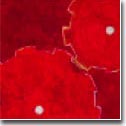| |
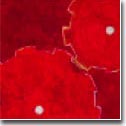 |
|

|




|
|
 |
 |
Displaying Text from File(s) to the Screen
|
| |
"To my daughter Leonora:
Without whose never failing sympathy and encouragement,
this book would have been completed in half the time"
- P.G. Wodehouse
Of course, to be of use, files must be accessed and
looked into. You can always open a text editor and read
the content of a text file, but most times, you just want
to take a quick look the file. To read/print the contents
of a file on your screen, you can use either the
"cat" (=catenate)
or the "more"
command or the
"less" command or the
"page" command. For example:
-
$ cat foo.txt
$ more foo.txt
$ less foo.txt
$ page foo.txt
will display the contents of a file "foo.txt" on your screen.
Catenate means "to connect in a series." The "cat"
command displays the contents of a file. If more than
one file is placed in the command line, i.e., "cat jimmy shook,"
-- FYI, "jimmy" and "shook" refer to male and female Chesapeake
blue crabs -- the files are displayed in succession. (of course, file "jimmy"
first, then file "shook") It is here that "cat" command
derives its name.
-
$ cat jimmy shook
Either command works, but "more" or
"less" or
"page" is the intelligent
version.
With "more" or "less" or "page," the system stops at
the end of a screenful and wait for you to hit a key to
continue. If you use "cat, " everything flies by without
stopping. (of course you can use to pause the screen
and to resume, but this can be annoying)
Using "more" or "less" or "page, " there are several
keys that make more continue in different ways.
key makes more only print out one additional
line and then pause again. gives you a
full screenful.
When using "more/less/page" and "cat" you must be
careful. Any file that is not a text file should not
be viewed through "more/less/page" or "cat." (such as binary file)
If you're not so sure what kind of file you're dealing
with, you can use "file"
command first to determine file type before displaying the file.
|
|
|