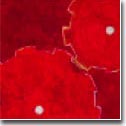| |
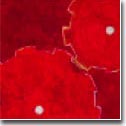 |
|

|




|
|
 |
 |
Finding Your Disk Usage
|
| |
The "du" (disk usage)
command displays the number of kilobytes consumed by
each file and directories recursively. By default, file
sizes are written in 512-byte units, rounded up to the
next 512-byte unit.
-
$ du -s *
(display disk usage of your files
and directory at current directory)
-
$ du -s ~/*
(display disk usage in
your home directory and below)
This can be also useful for finding out who the
big "disk hogs" are when you're suddenly running low
in disk space without even using any. Typing "du -s *" from
the parent directory of your home directory, e.g., "/home",
or directly typing "du -s /home/*" gives a grand total of
the kilobytes consumed by each user under "/home" directory.
The "df" (disk free)
command displays the amount of disk space occupied by
mounted or unmounted file systems, directories, or the
amount of used and available space, and how much of the
file system's total capacity has been used in the fileserver.
If directory name (e.g., /home/wclinton) is specified,
"df" reports on the file system that contains directory.
If not, "df" reports on all mounted file systems.
-
$ df -k .
(display free disk space and usage of all mounted
file systems in kilobytes)
This is often quite handy when determining whether
there is enough space to store a big file on a particular
hard drive in the fileserver. For further flags and details,
please see "man df."
|
|
|