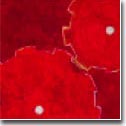| |
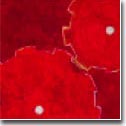 |
|

|




|
|
 |
 |
Changing Current Password of Your Account
|
| |
"'I see!', said the blind carpenter, as he picked up his hammer and saw."
- William Shakespeare, MacBeth
Changing to a new password is done with the
"nispasswd"
command. Before changing your password, please keep in
mind that your new password should be;
- Each password must have at least six characters. Only
the first eight characters are significant.
- Each password must contain at least two alphabetic
characters and at least one numeric or special
character. In this case, "alphabetic" refers to all
upper or lower case letters.
- Each password must differ from the user's login
username and any reverse or circular shift of that
login username. For comparison purposes, an upper
case letter and its corresponding lower case letter
are equivalent.
- New passwords must differ from the old by at
least three characters. For comparison purposes,
an upper case letter and its corresponding lower case
letter are equivalent.
You may take a look at tips on
how to generate a good password first before deciding your new
password.
After typing "nispasswd," you will be
prompted first for your current password and then twice for a new
password.
-
$ rlogin rhino [remote login to the network server]
$ chkey -p
Updating nisplus publickey database.
Generating new key for 'unix.XXX@cee.odu.edu'
Please enter the Secure-RPC password for [your User ID] :
[your password]
Please enter the login password for
[your User ID]:[your password]
You can change your password anytime you want using the same "nispasswd" command. Make it a habit to change your
password regularly.
When you're done with the password change, don't forget to Exit from
the remote server to your console workstation.
-
$ exit
[log out from the remote server and get back to your console]
$
[You should see console workstation name in your prompt now]
|
|
|