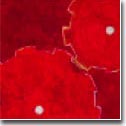| |
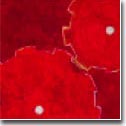 |
|

|




|
|
 |
 |
Using Wildcard Characters Effectively
|
| |
The Unix shell interprets a number of characters in a special way. These
characters are known as wildcard
characters. Usually these characters are used to describe
filenames or directory names. The handling of files is simplified by
using wildcard characters to match files that match particular patterns.
-
|
Wildcard |
It means |
| * |
An asterisk matches any number
of characters in a filename, including none. |
| ? |
The question mark matches any single character. |
| [ ] |
Brackets enclose a set of characters, any one
of which may match a single character at
that position. |
| - |
A hyphen used within [ ] denotes a range of characters. |
| ~ |
A tilde at the beginning of a word expands to the
name of your home directory. If you append
another user's login name to the character,
it refers to that user's
home directory.
|
|
Here are some examples on how to use wildcard characters:
-
| You type |
It will |
| $ cat c* |
Displays any file whose name begins with c including the file c, if it exists. |
| $ ls *.c |
Lists all files that have a .c file extension. |
| $ cp ../xyz? . |
Copies every file in one directory up that is four characters long and
begins with xyz to the current working directory. (The names will remain the same.) |
| $ ls xyz[34567] |
Lists every file that begins with xyz and has a 3, 4, 5, 6, or 7 at the end. |
| $ ls xyz[3-7] |
Does exactly the same thing as the previous example. |
| $ ls ~ |
Lists your home directory. |
| $ ls ~/project |
Lists "project" directory under the home directory. |
|
By using wildcard characters, you can pre-filter and zero-in
the list of files and directories that you're really interested
in. Then, common operations can thus be performed on a group
of common files using a single command.
|
|
|